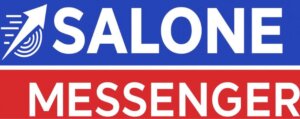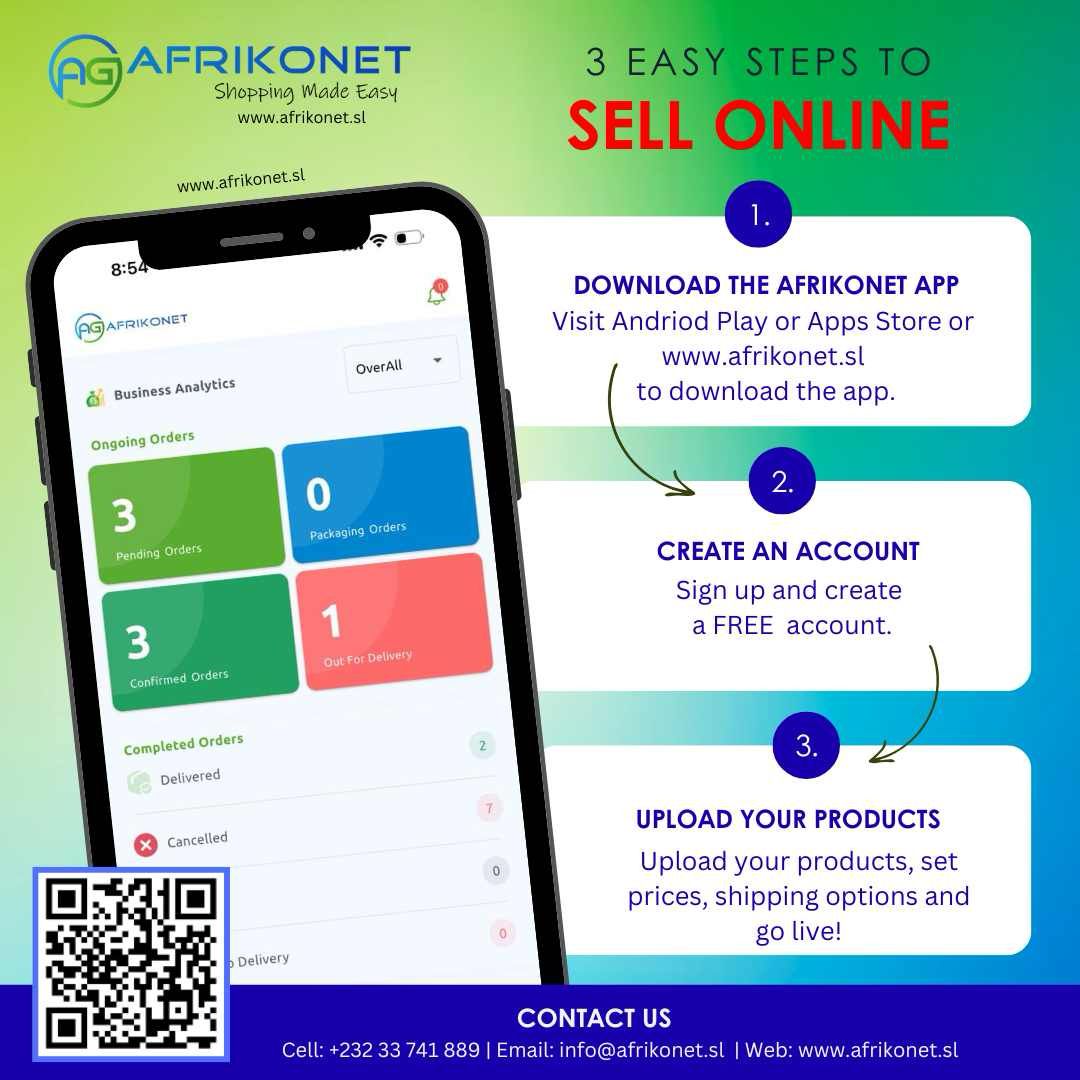1. Ctrl+Z (Undo) :
Pressing Ctrl+Z will undo any change. No matter what program you are running, Ctrl+Z will roll back your last action. Whether you accidentally replaced a whole paragraph in Microsoft Word or deleted a file by mistake, this tool is a complete lifesaver.
2.Ctrl + C (Copy):
Both Ctrl+C and Ctrl+Insert will copy highlighted text or a selected item. This shortcut is handy when you want to reproduce information quickly without retyping.
3. Ctrl + V (Paste):
After copying, this shortcut pastes the copied content at the current cursor position. It is a time-saving way to transfer information without typing from the start.
4.Ctrl + X (Cut):
The keyboard shortcut Ctrl + X is a fundamental command that performs the “Cut” operation. When you select text, files, or any content and use Ctrl + X, it removes the selected item from its current location and places it in the clipboard.
Subsequently, you can use Ctrl + V to paste the cut content at a different location. Ctrl + X is an essential tool for efficient editing and organizing of data
5.Ctrl + N (Open New file):
This shortcut is commonly used to create a new document or open a new window in various applications. When pressed, it initiates the creation of a fresh and empty canvas, allowing users to start a new project, document, or file.
Ctrl + N is a quick and efficient way to begin a new task without navigating through menus, contributing to a smoother workflow.
6. Ctrl + Mouse Scroll:
With this shortcut, you can easily zoom in and out of pages without the need to locate the “zoom” feature. By pressing Ctrl and scrolling up with the mouse wheel, you can zoom in, while scrolling down will zoom out.
7. Alt + Tab:
The Alt + Tab shortcut has been around as long as Windows itself. When you have multiple programs or applications running, this shortcut allows you to easily switch between windows.
By continuously pressing it, you can cycle through each open window and navigate between them effortlessly.
8.Ctrl + Shift + Esc :
This shortcut directly opens the Task Manager on Windows operating systems. By pressing these keys simultaneously, you gain quick access to a comprehensive overview of currently running processes, applications, and system performance
9.Ctrl + A (Select All):
The keyboard shortcut Ctrl + A is a versatile command that is widely used across various applications. When pressed, it performs the “Select All” function, highlighting and encompassing all content within the active document, file, or interface.
10. Ctrl =K (Insert Link):
Ctrl + K is a shortcut used in different applications for hyperlink-related actions. It opens a box to add or edit hyperlinks, making it easy to connect to external resources when creating or editing digital content. This shortcut enhances navigation and accessibility, making it a useful tool for incorporating hyperlinks into various contexts.
11. Alt + F4:
This shortcut allows you to exit the current application or close the window. For instance, using it in Google Chrome will close the browser. There are a few different shortcuts for this feature, but any of them will work.